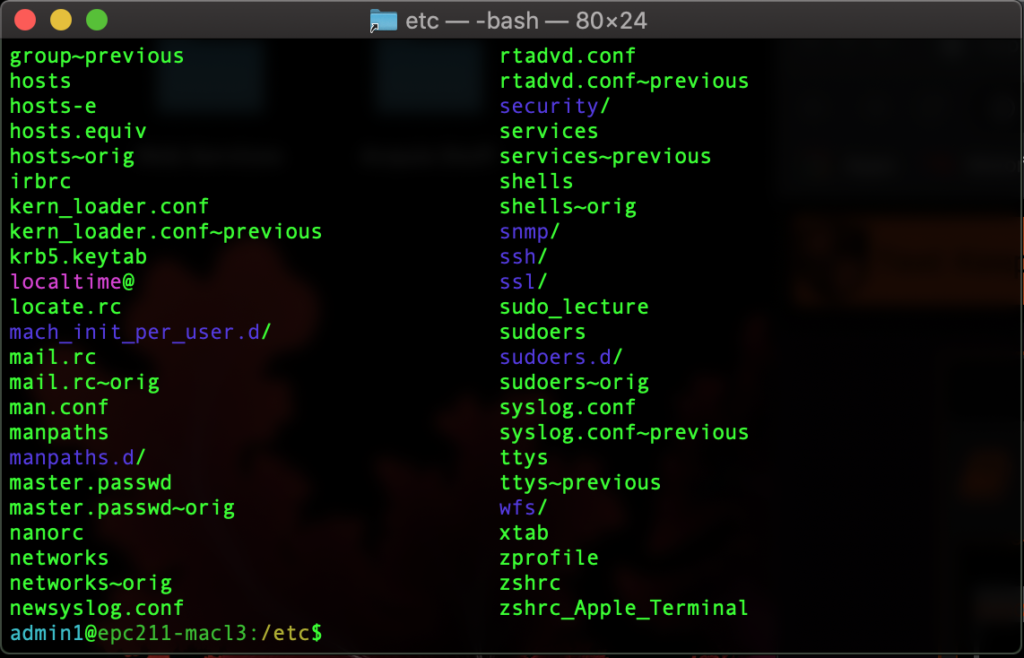- Open a new terminal window.
- Open the Terminal Preferences.
- Go to the Profiles tab and select the Homebrew profile, then click the “Default” button and close the Preferences window.
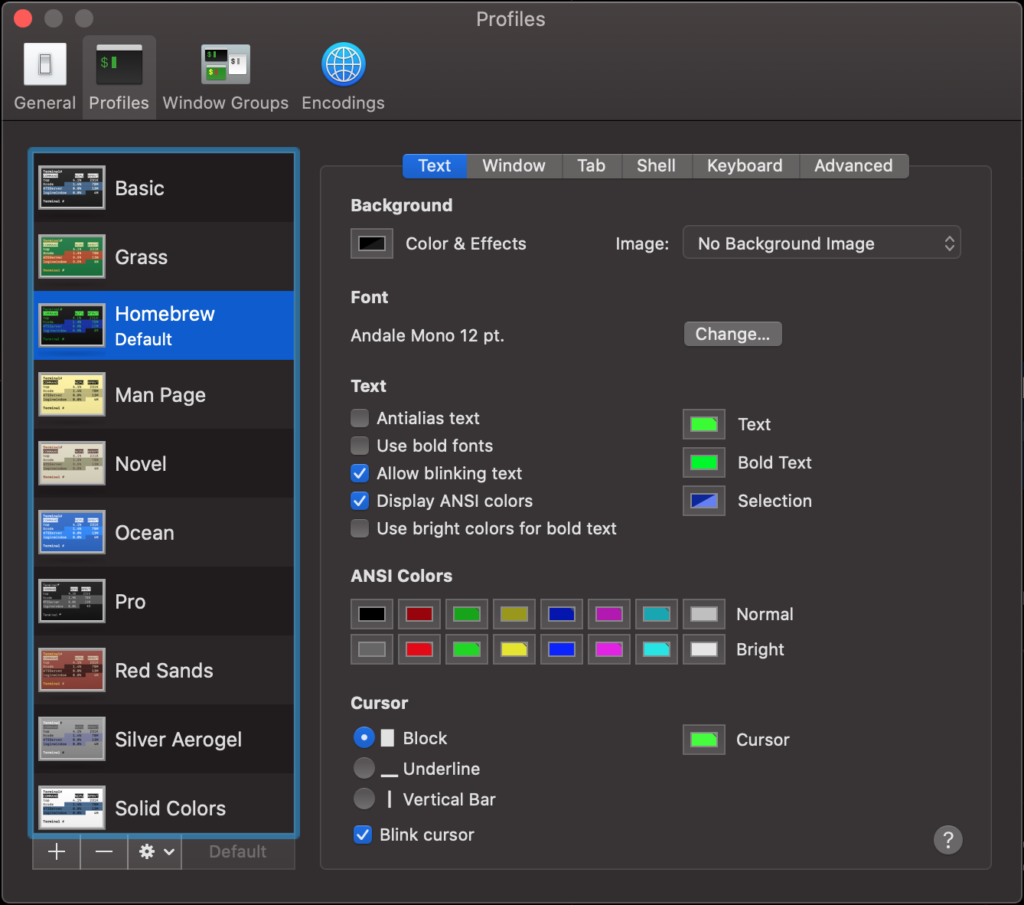
In the terminal type the following commands:
Make sure you are located in your Home folder: cd Edit the .bash_profile file:nano .bash_profileAdd the following four lines to the end of the file, then Save and exit the file.
export PS1="\[\033[36m\]\u\[\033[m\]@\[\033[32m\]\h:\[\033[33;1m\]\w\[\033[m\]\$ " export CLICOLOR=1 export LSCOLORS=ExFxBxDxCxegedabagacad alias ls='ls -GFh'
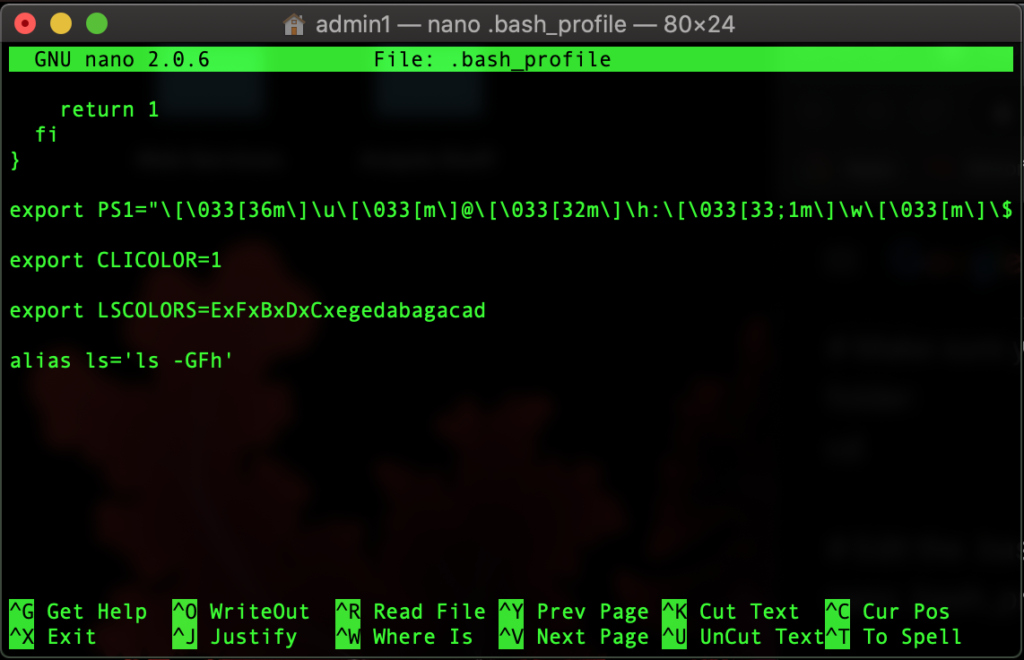
Restart your Terminal App. Now your terminal should look like this: